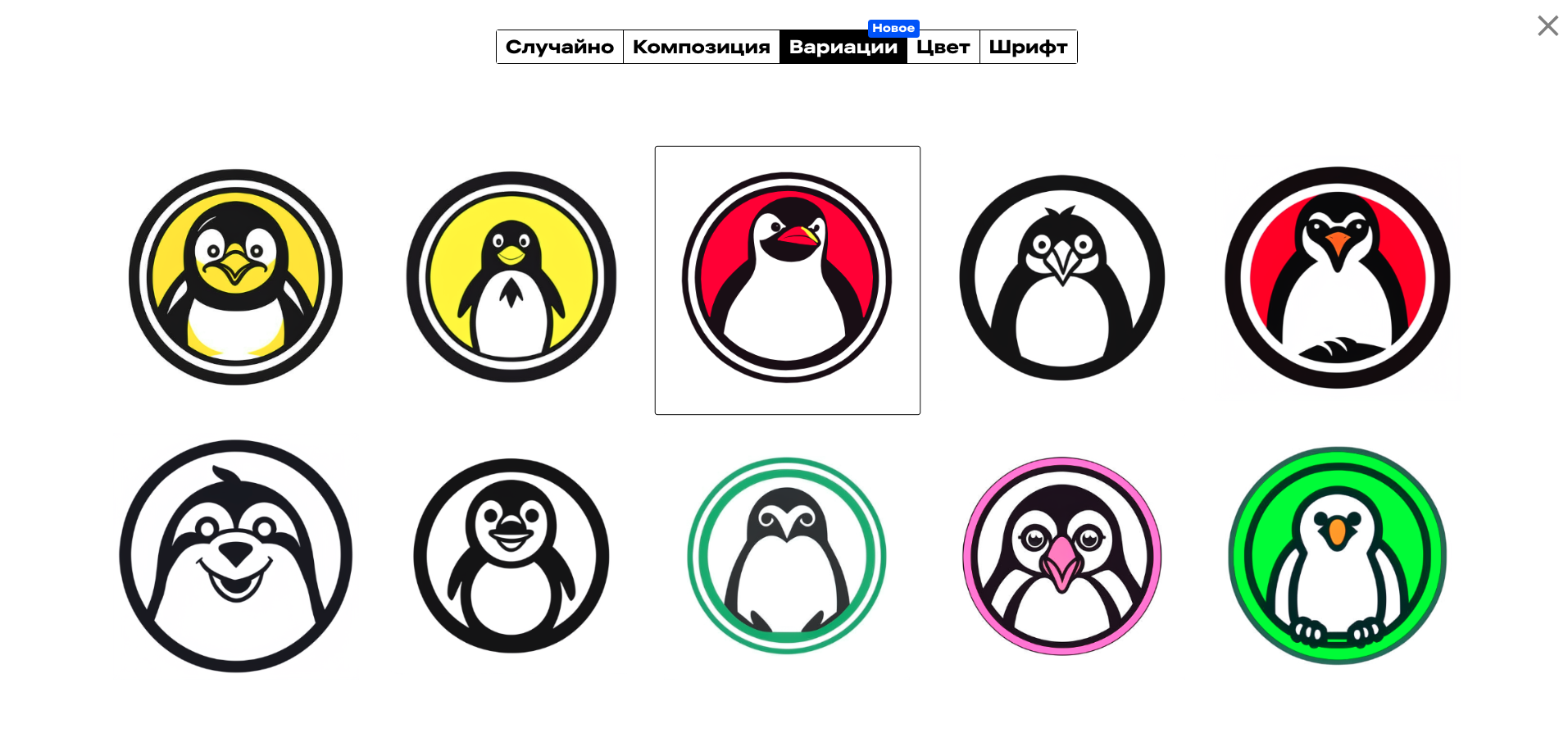Как настроить Иронова, чтобы он выдал нужный результат
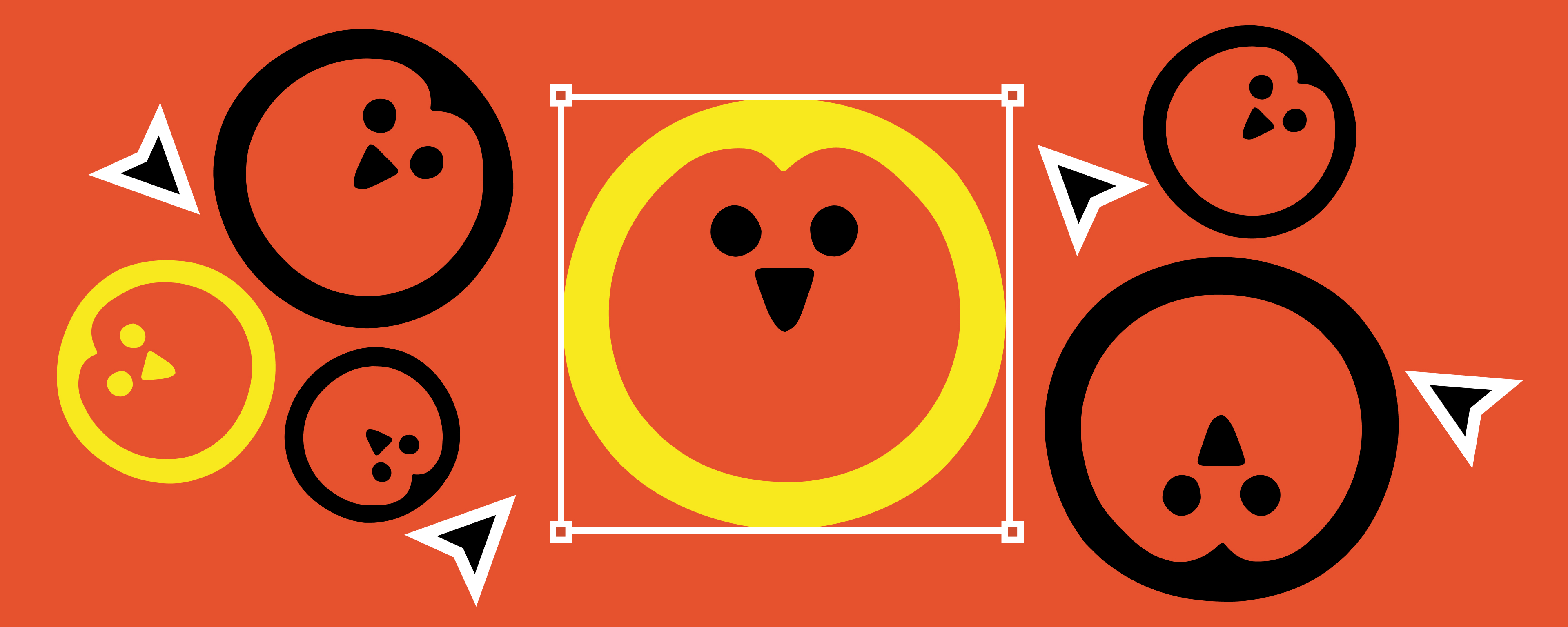

|
Николай Иронов — это нейросеть, разрабатывающая логотипы и айдентику. Он создает дизайн, отталкиваясь от названия и описания компании, которая к нему обратилась. Чтобы варианты точнее попадали в ожидания заказчика, Иронова необходимо настроить под свои вкусы. |
Подсказать, что рисовать
Чтобы Иронов начал работать, нужно рассказать, как называется компания и чем она занимается. Если хочется, чтобы Николай рисовал конкретные образы, лучше упомянуть их в описании.
Иронов отлично понимает образы, из которых получаются хорошие логотипы, например, животные и простые объекты.
Если хочется увидеть конкретный образ, опишите его. Объект, форма, стилистика, цвет. Например: «Логотип, на котором изображен улыбающийся пингвин».
Если не знаете, какой конкретный образ хотите увидеть, опишите свою компанию в свободной форме и доверьтесь Иронову. Например: «Пин — благотворительный фонд по защите пингвинов».
Технология способна воспроизвести почти любой вид логотипной графики из брифа в свободной и точной форме.
Мы разрабатываем логотип для благотворительного фонда по защите пингвинов «Пин» и хотим, чтобы в знаке был счастливый пингвин. Добавляем в описание компании слова «пингвин» и «улыбка».
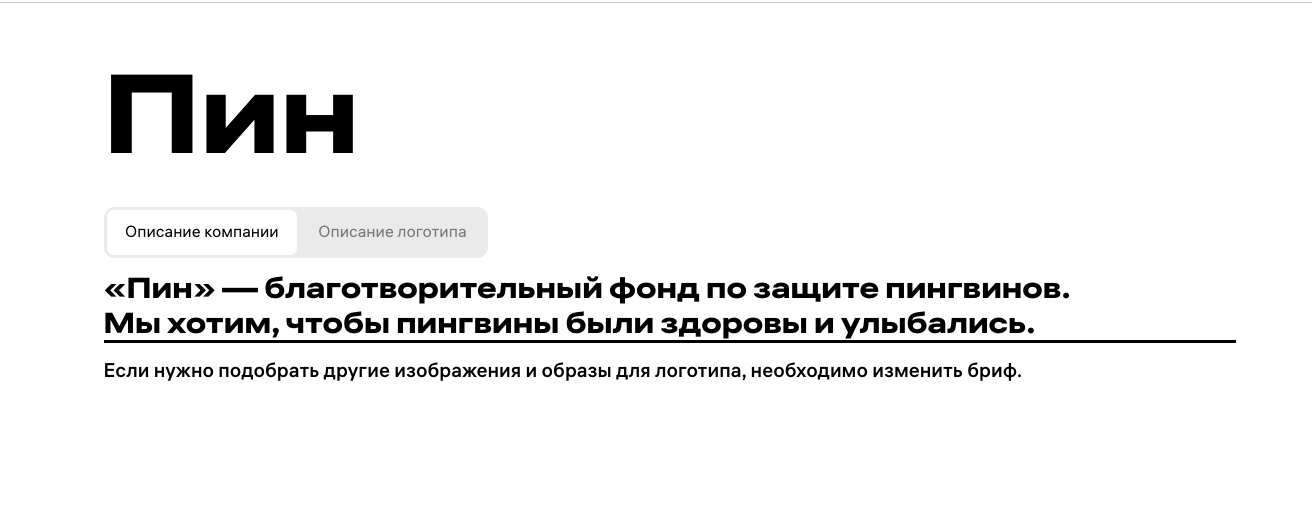 |
Выбрать шрифт и стиль логотипа
Внизу страницы находится панель с настройками. В ней надо выбрать шрифт и вид логотипа. Также есть возможность изменять описание логотипа. Изменяйте бриф, не останавливайтесь на первом варианте и экспериментируйте, отмечая, какие описания работают лучше всего. Иронов делает логотипы четырех видов: абстрактные, с рисунком, текстовые и с инициалом (первой буквой названия компании).
Нам нужен сдержанный логотип для фонда, поэтому выбираем черно-белую гамму, шрифт с засечками и рисунок.
|
|
Сохранить понравившиеся варианты
Чтобы не потерять классные логотипы, надо добавить их в избранное. Для этого нужно нажать на звездочку в правом верхнем углу логотипа.

Просмотр сохраненных вариантов доступен по нажатию на звездочку в правом верхнем углу экрана.
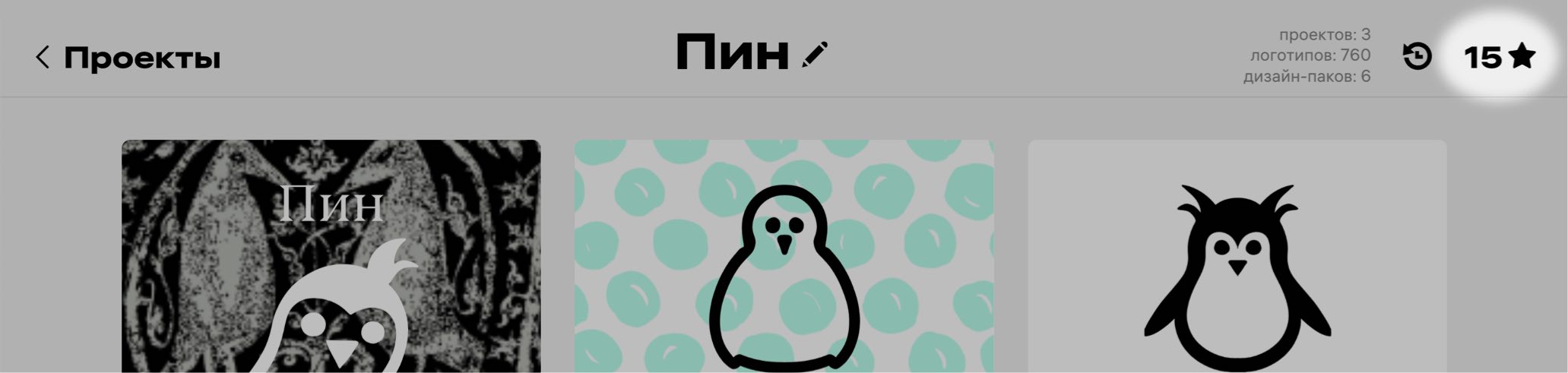 |
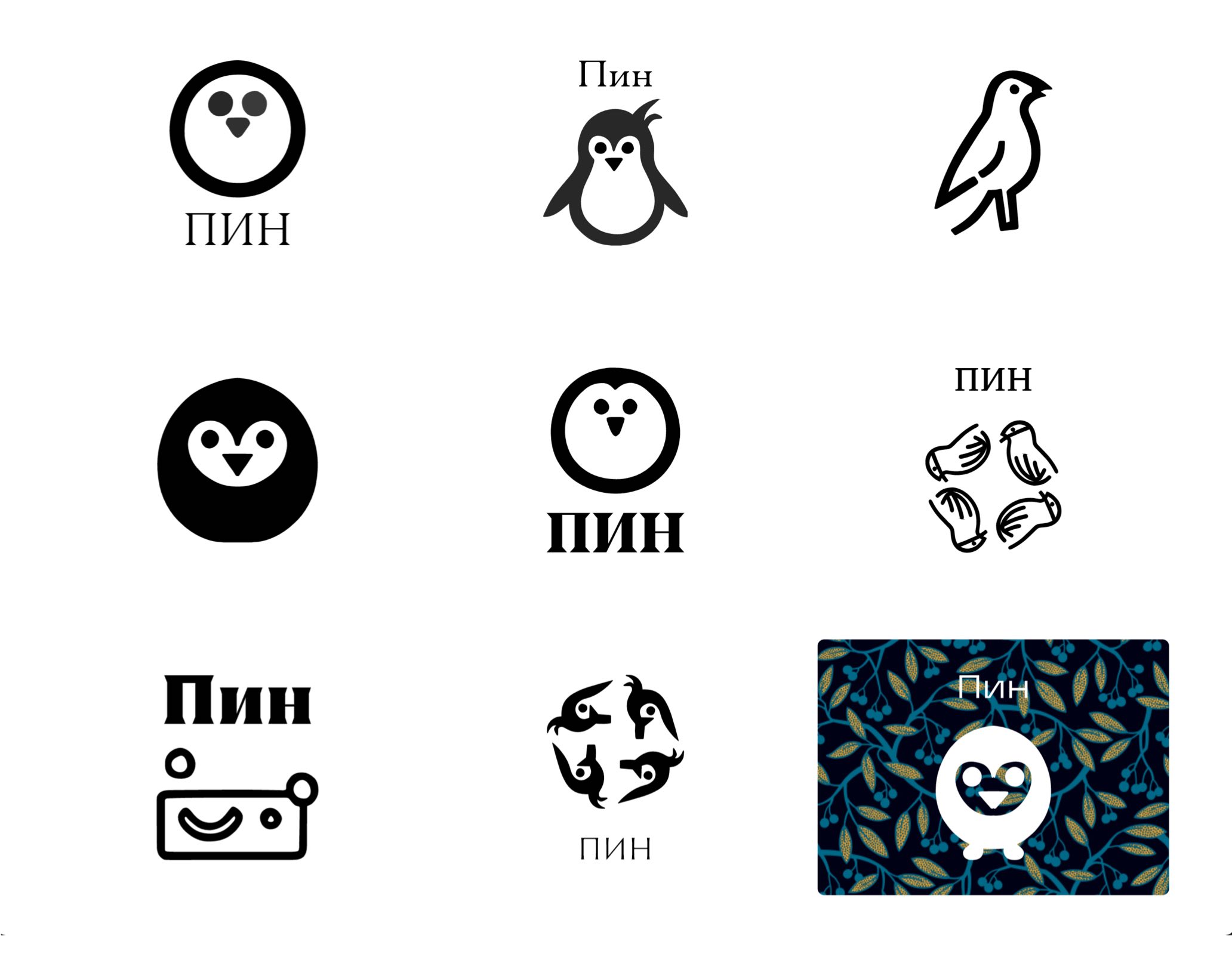 |
Сгенерировать варианты логотипа
Есть возможность сгенерировать похожие варианты понравившегося логотипа. Для этого стоит нажать на кнопку «вариации» в редакторе выбранного логотипа.
|
|
Доделать готовый логотип
После выбора логотипа его допустимо немного изменить, выбрав новый цвет, шрифт или другое расположение элементов. Доступные цвета и шрифты показаны под кнопками.
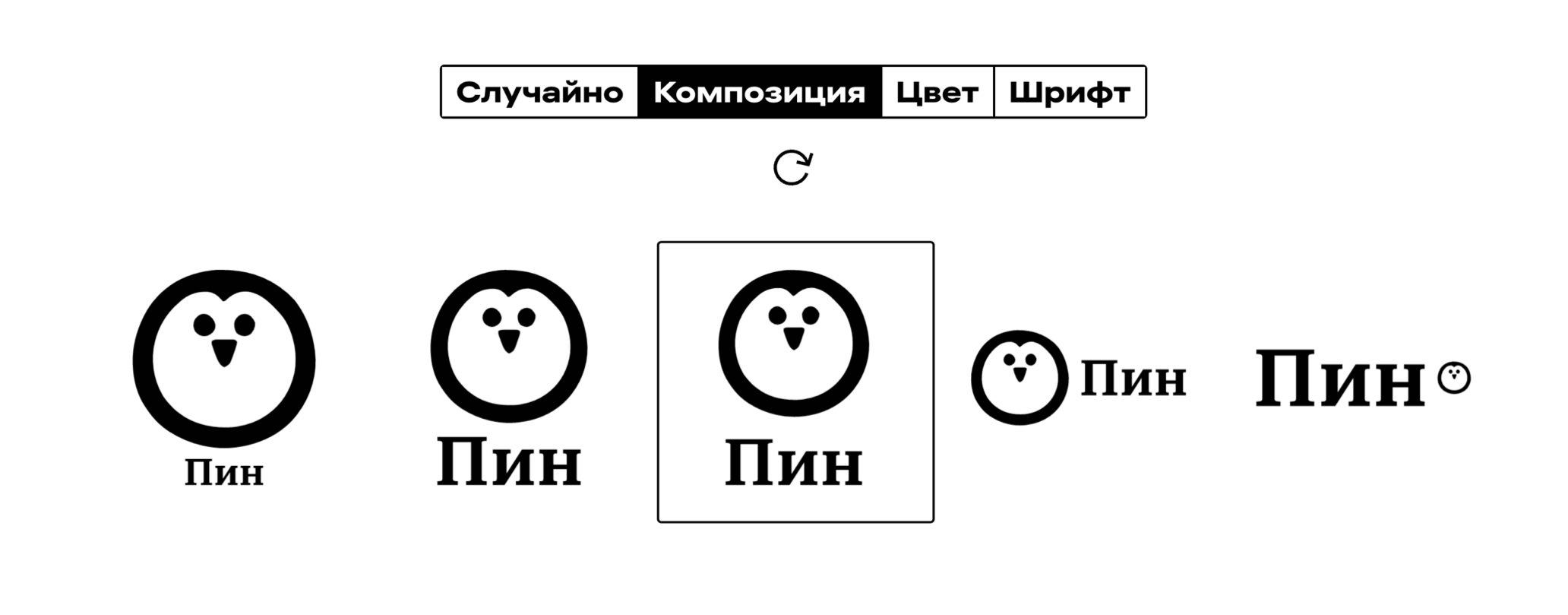 |
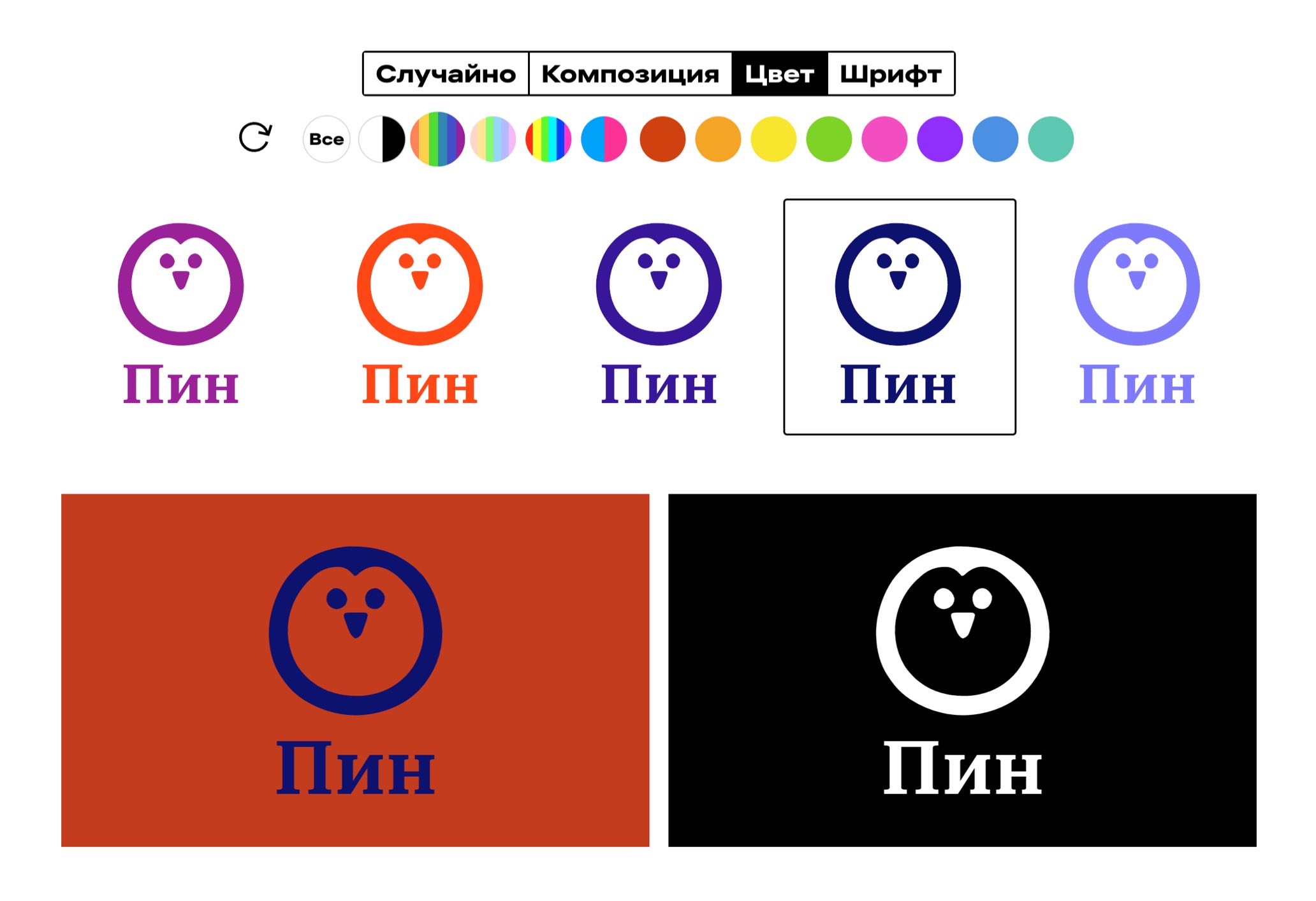 |
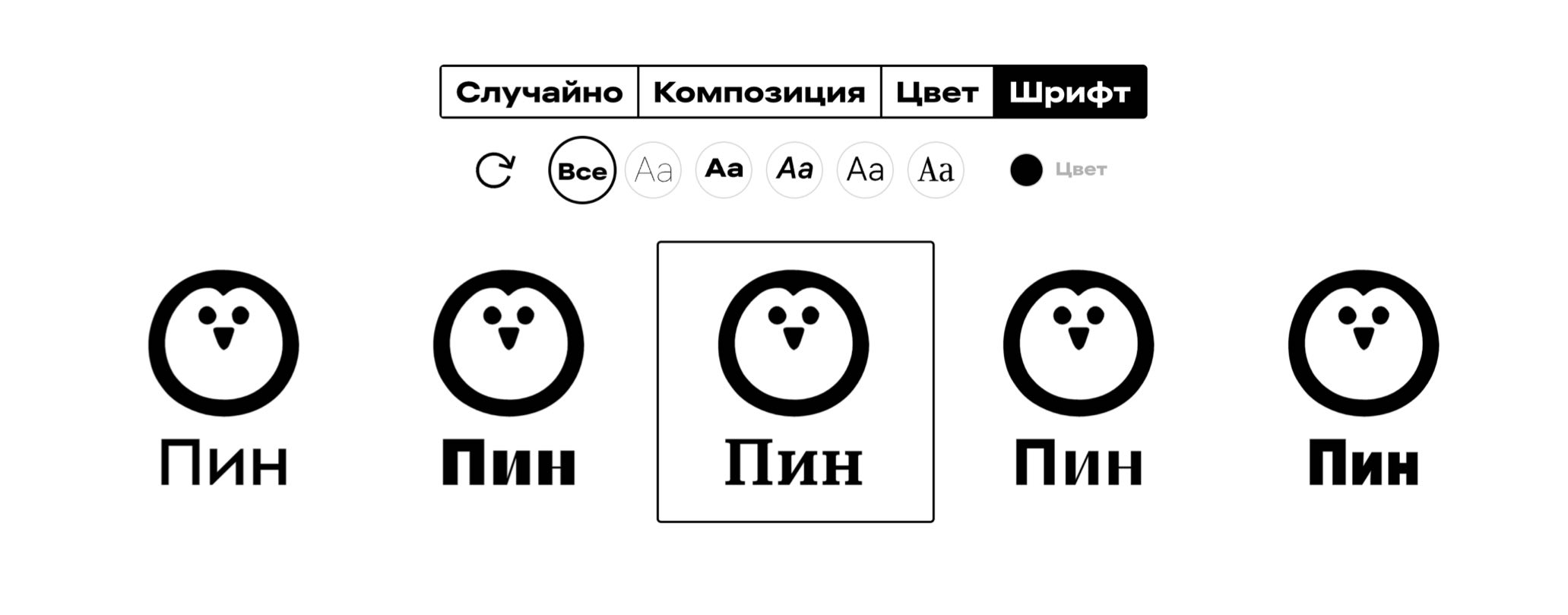 |
Чтобы изменить пропорции элементов, надо нажать на шестеренку в правом верхнем углу логотипа.

 Цвета и шрифт в этом логотипе и так подходили фонду, а композицию хотелось сделать другой. Меняем размер шрифта — и становится отлично.
Цвета и шрифт в этом логотипе и так подходили фонду, а композицию хотелось сделать другой. Меняем размер шрифта — и становится отлично.
Готово! Скачать дизайн-пак
У нас получился милый, но неожиданный логотип. С одной стороны, он довольно традиционный, а с другой — сделать пингвина идеально круглым человек бы вряд ли додумался. В этом и кайф.
 |
 |
Осталось скачать дизайн-пак. В него входит логотип, цветовая палитра, пример визитки и делового письма, фирменный паттерн и все материалы для оформления соцсетей.
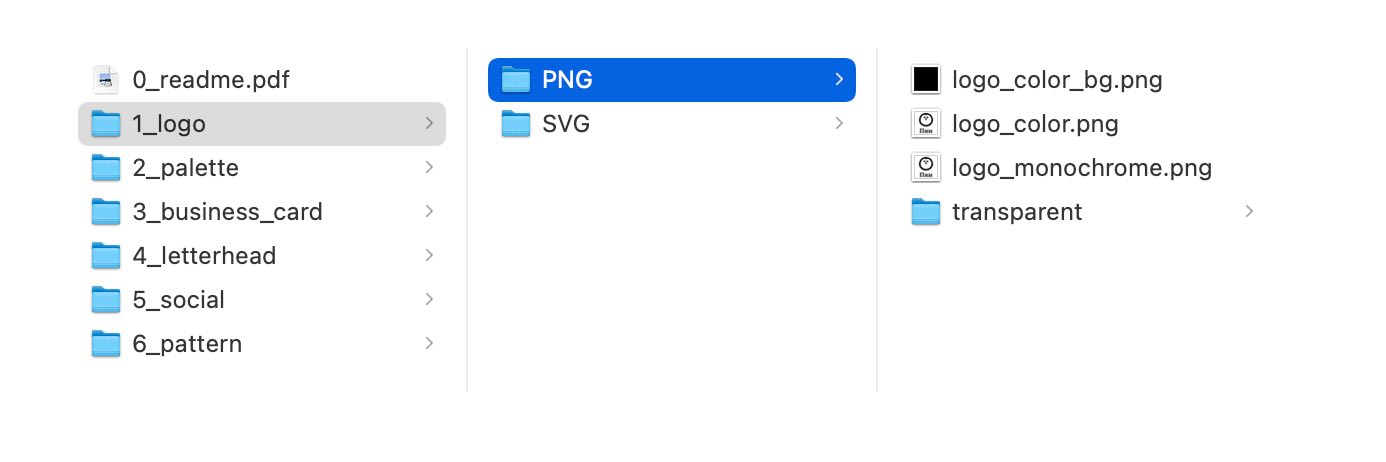 |
P. S. Если все-таки необходимо, чтобы логотип не был похож ни на один логотип в мире, следует купить подписку на Николая Иронова. Это нейросеть, генерирующая 100-процентно уникальный дизайн, который не способен придумать живой человек. Но и стандартные логотипы он тоже умеет делать.
В этом видео подробно рассказываем как работает нейросеть Николай Иронов.